The Accepted Spend panel displays a breakdown of the Accepted Spend value for a theme, epic, capability, or stand-alone feature, and how accepted child stories contribute to it. You can view a list of all child stories that contribute to the Accepted Spend value, filtered by program increment.
In addition, you can click into each Accepted Spend to see a calculation card that displays the story’s effort point estimate and the Team Spend per Point used to derive the calculation.
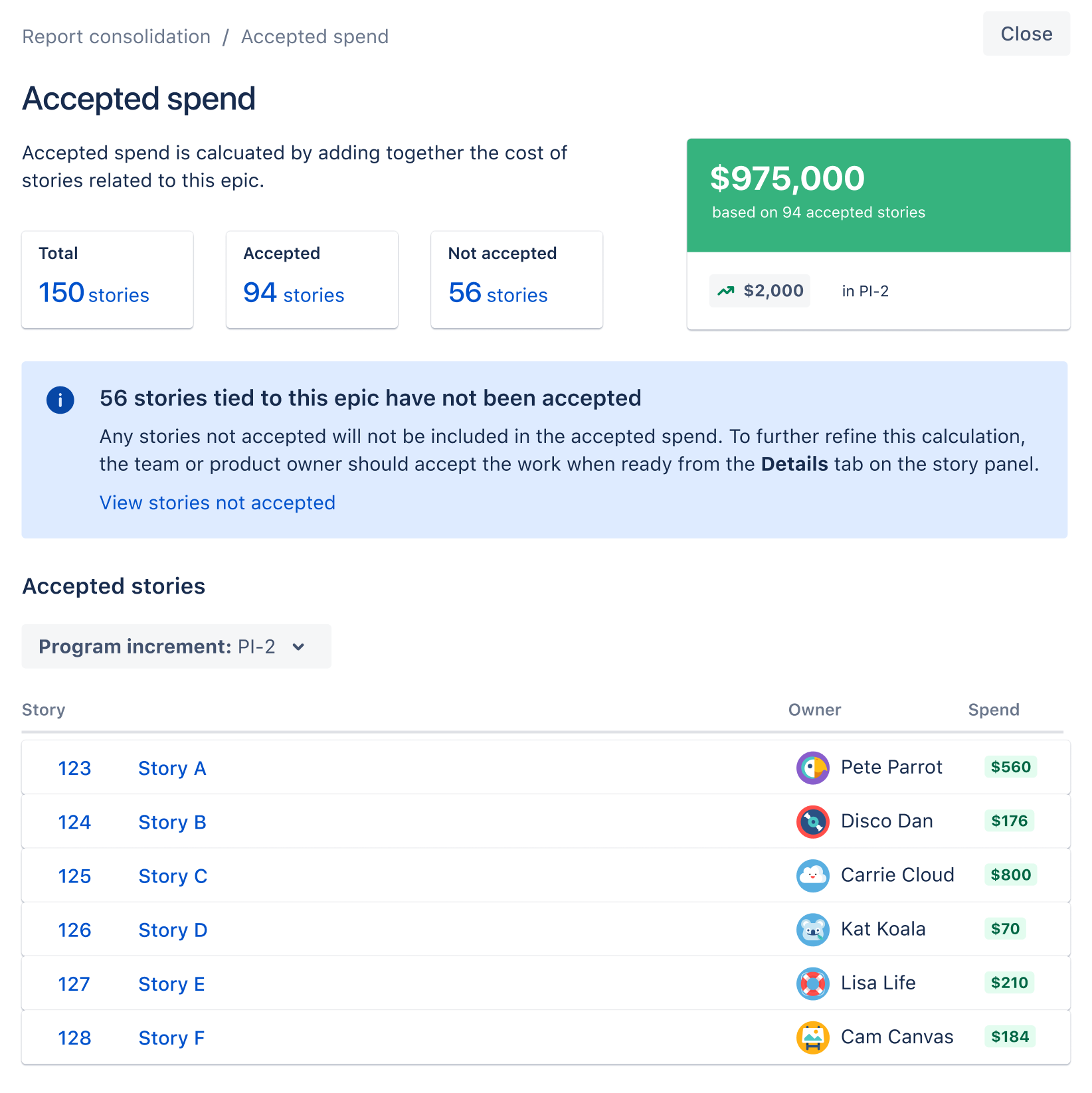
You can launch the Accepted Spend panel for a work item by clicking on the Accepted Spend value that displays on the following pages for each supported work item type:
- Themes
- Investment vs Spend
- Epics
- Portfolio Room
- Status Reports
- Capabilities
- Portfolio Room
- Stand-alone features
- Portfolio Room
- Status Reports
Use and configure the panel
The three cards at the top — Total, Accepted, and Not Accepted — display the counts of child stories for each category. Click on a card to launch a copy of the Stories grid page, filtered to show all child stories, accepted stories, or stories that have not been accepted. If unaccepted stories exist, you may also click the View stories not accepted link inside the blue info box that displays.
The Program increment dropdown underneath the Accepted stories section lets you select which PI to view child stories from. Select All to view all child stories, including those that are planned for a PI and in the Unassigned Backlog.
In the Accepted stories section, click a Spend value from a feature's row to display a calculation breakdown card. From this card, you can select the View Spend per Point link to navigate to the Team Spend per Point report.
Use the Close button in the top-right corner to dismiss the panel.
Values displayed in the panel
Top of the panel

- The total count of child stories.
- The count of child stories that have a status of Accepted.
- The count of child stories that do not have a status of Accepted.
- The total Accepted Spend of the work item.
Accepted stories section

- The program increment(s) that displayed stories are planned for.
- The sum of Accepted Spend values from stories planned for the selected program increment.
- The count of stories in the selected program increment(s).
- The ID of the story. Click to open the story's Details panel.
- The name of the story. Click to open the story's Details panel.
- The Owner of the story.
- The Accepted Spend of the story, based on its effort points estimate. Click the Spend value to display an info panel with a breakdown of the calculation.
Calculation breakdown cards
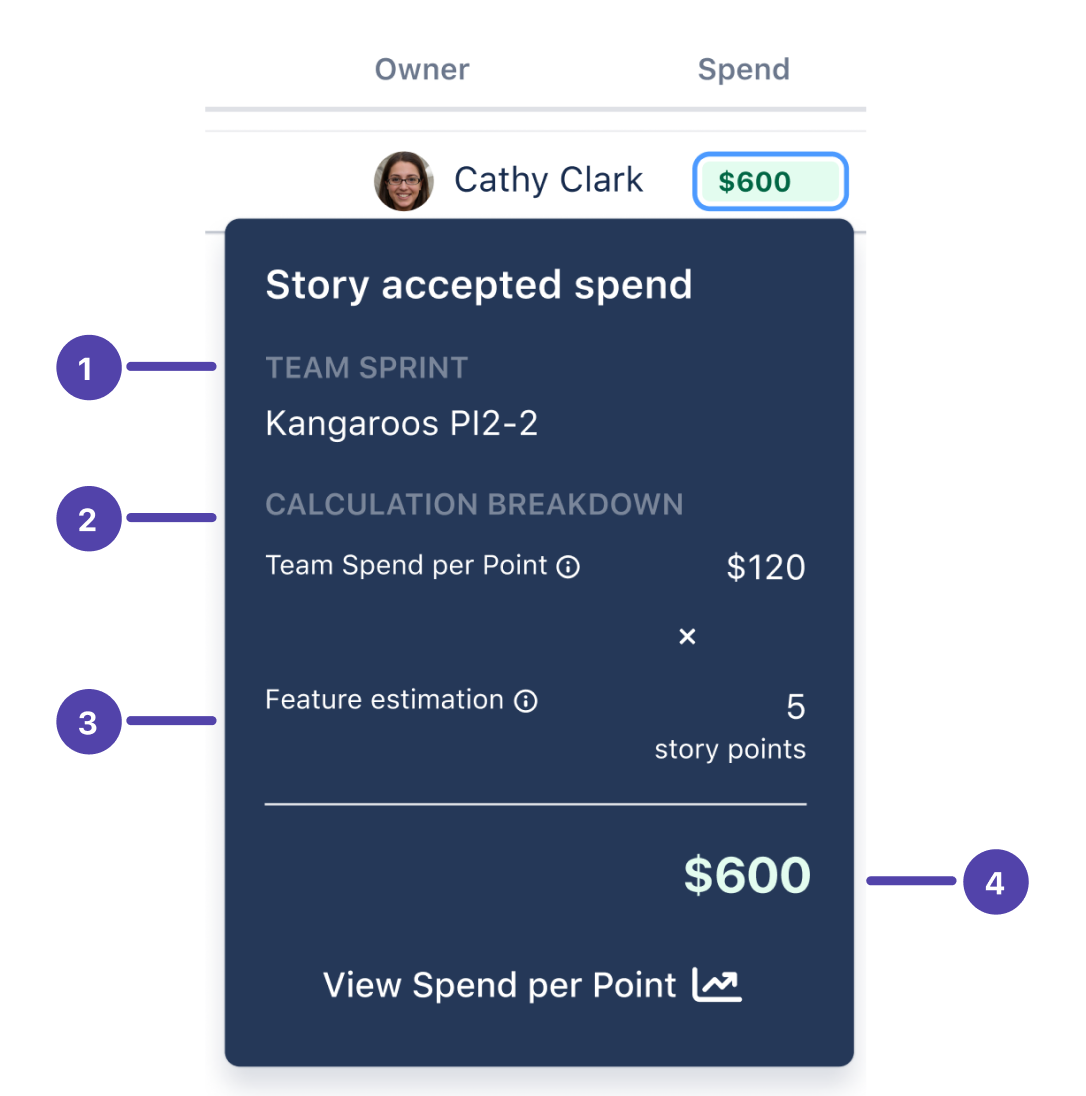
- The sprint the story is planned for.
- The Team Spend per Point value from the sprint the story was delivered in.
- The effort points estimate entered on the main tab of the story’s Details panel.
- The result of the Team Spend per Point value multiplied by the story’s estimate.
Interpret the data on the panel
The primary use case of the Accepted Spend panel is to provide the most up-to-date visibility into how work delivered translates into spend. And, this panel also surfaces any child stories that have not yet been accepted, which provides visibility into how much Accepted Spend could increase as the spend on potential stories is not yet accounted for.
Join the Atlassian Community!
The Atlassian Community is a unique, highly collaborative space where customers and Atlassians come together. Ask questions and get answers, start discussions, and collaborate with thousands of other Jira Align customers. Visit the Jira Align Community Collection today.
Need to contact Jira Align Support? Please open a support request.