The Estimated Spend panel displays a breakdown of the Estimated Spend value for a theme, epic, capability, or stand-alone feature. You’re able to see all of the child features that contribute to the Estimated Spend value of a work item, and details of each child item’s contribution to the total.
In addition, you can click into each child feature's Estimated Spend to see a calculation breakdown card that displays the feature estimate and its Program Spend per Point used to derive the calculation.
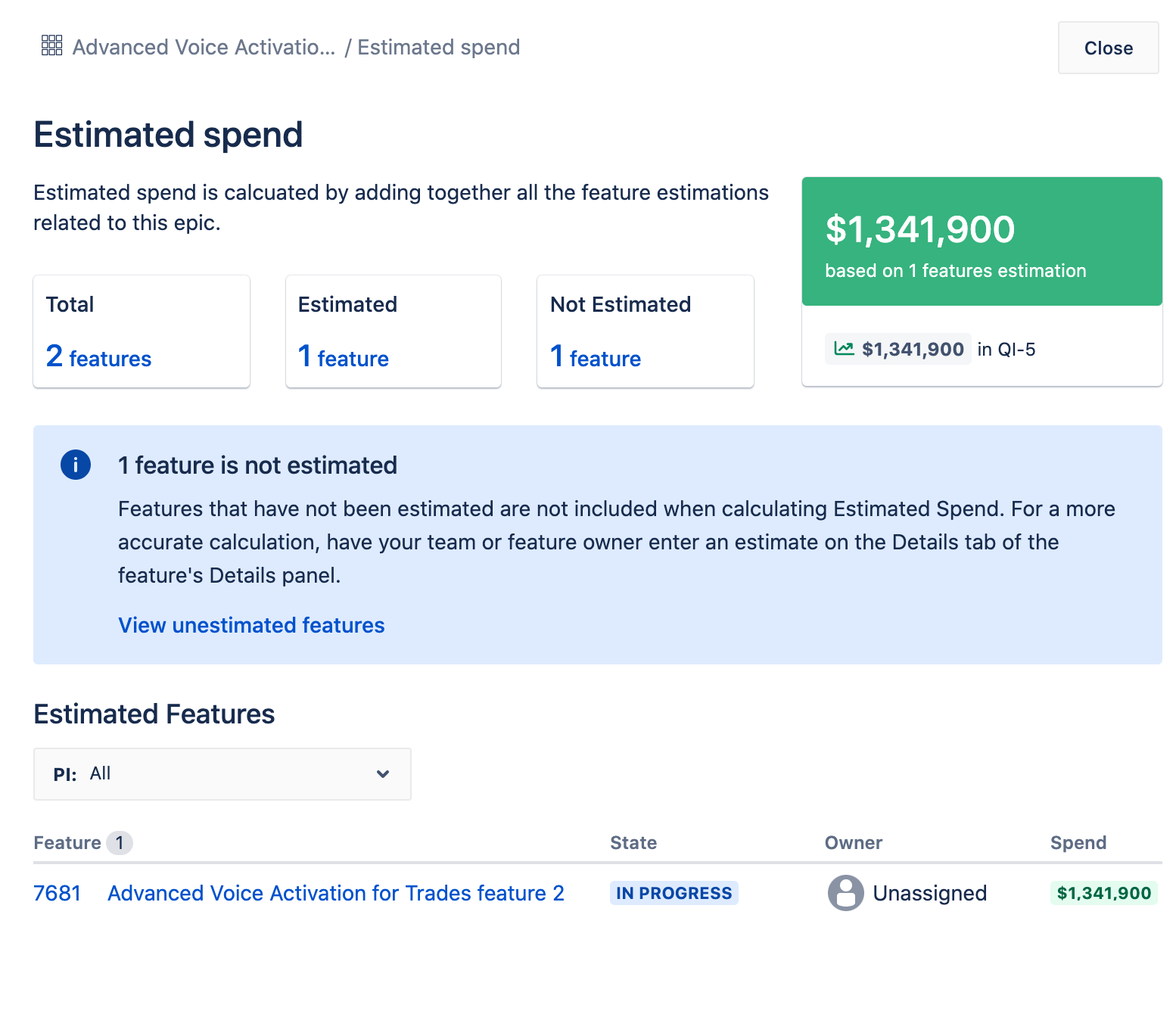
You can launch the Estimated Spend panel for a work item by clicking on the Estimated Spend value that displays on the following pages for each supported work item type:
- Themes
- Investment vs Spend
- Epics
- Portfolio Room
- Status Reports
- Capabilities
- Portfolio Room
- Stand-alone features
- Portfolio Room
- Status Reports
Use and configure the panel
The three cards at the top — Total, Estimated, and Not Estimated — display the counts of child features for each category. Click on a card to launch a copy of the Features grid page, filtered to show all child features, estimated features, or features that have not been estimated.
If unestimated features exist, you may also click the View unestimated features link inside the blue info box that displays.
The Program increment dropdown underneath the Estimated features section lets you select which PI to view child features from. Select All to view all estimated child features, including those that are planned for a PI, and those in the Unassigned Backlog.
In the Estimated features section, click a Spend value from a feature's row to display a calculation breakdown card. From this card, you can select the View Spend per Point link to navigate to the Spend per Point report.
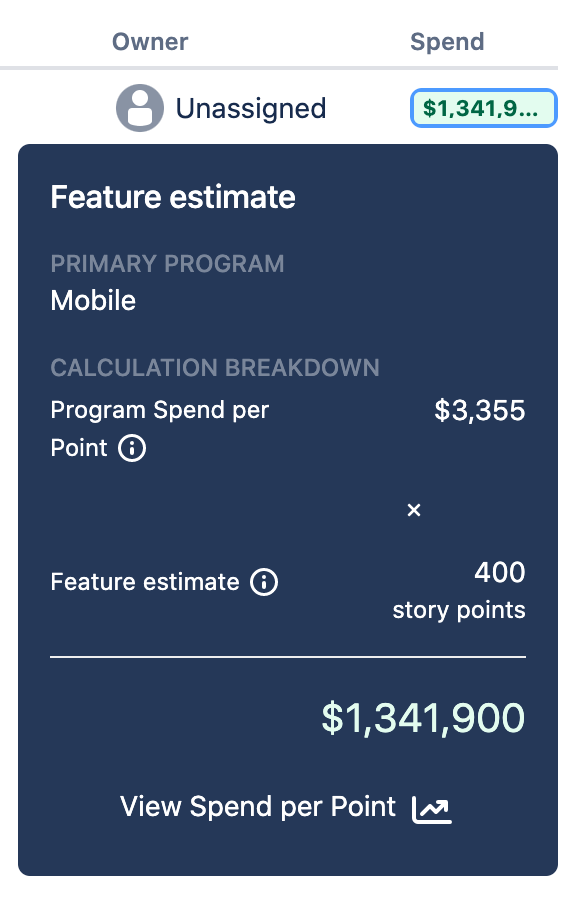
Use the Close button in the top-right corner to dismiss the panel.
Values displayed in the panel
Top of the panel
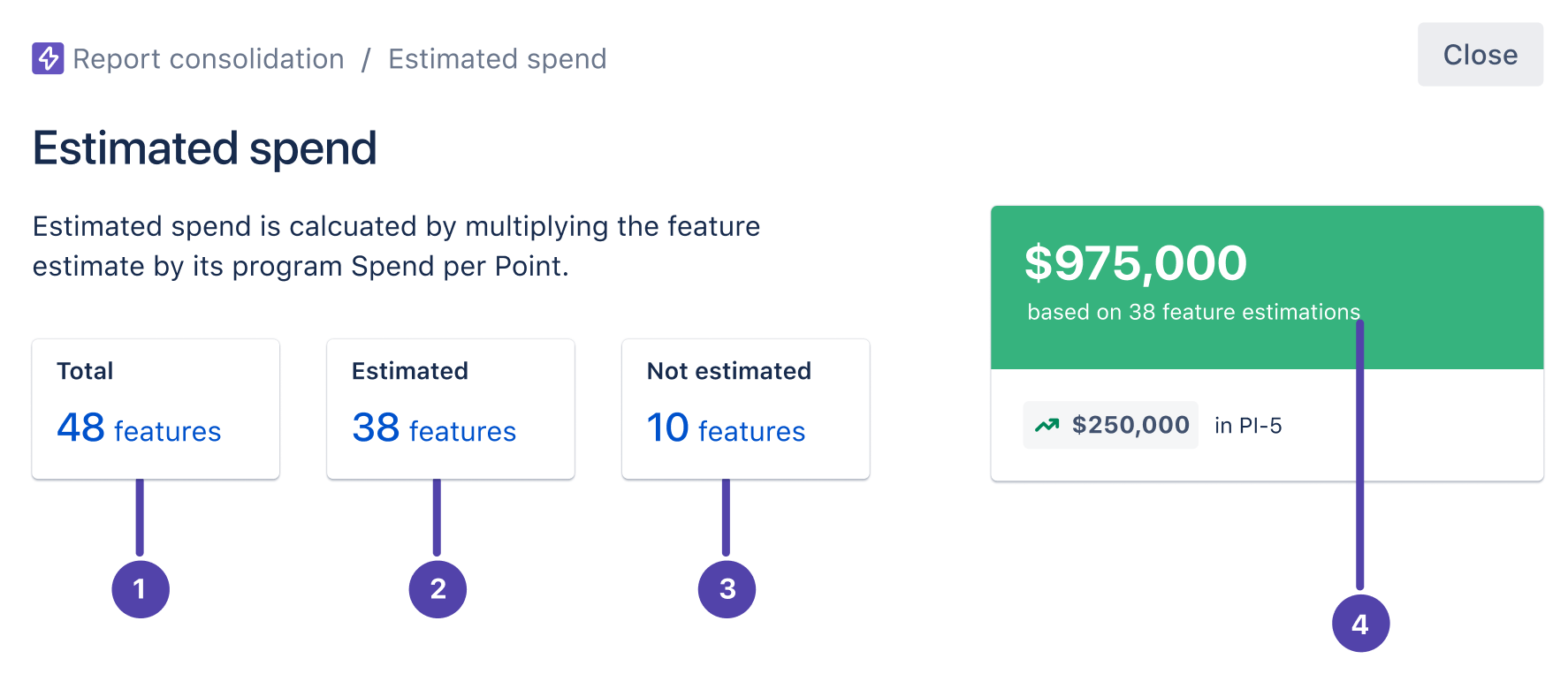
- The total count of child features.
- The count of child features with entered estimates.
- The count of child features that have not been estimated.
- The total Estimated Spend of the work item.
Estimated features section
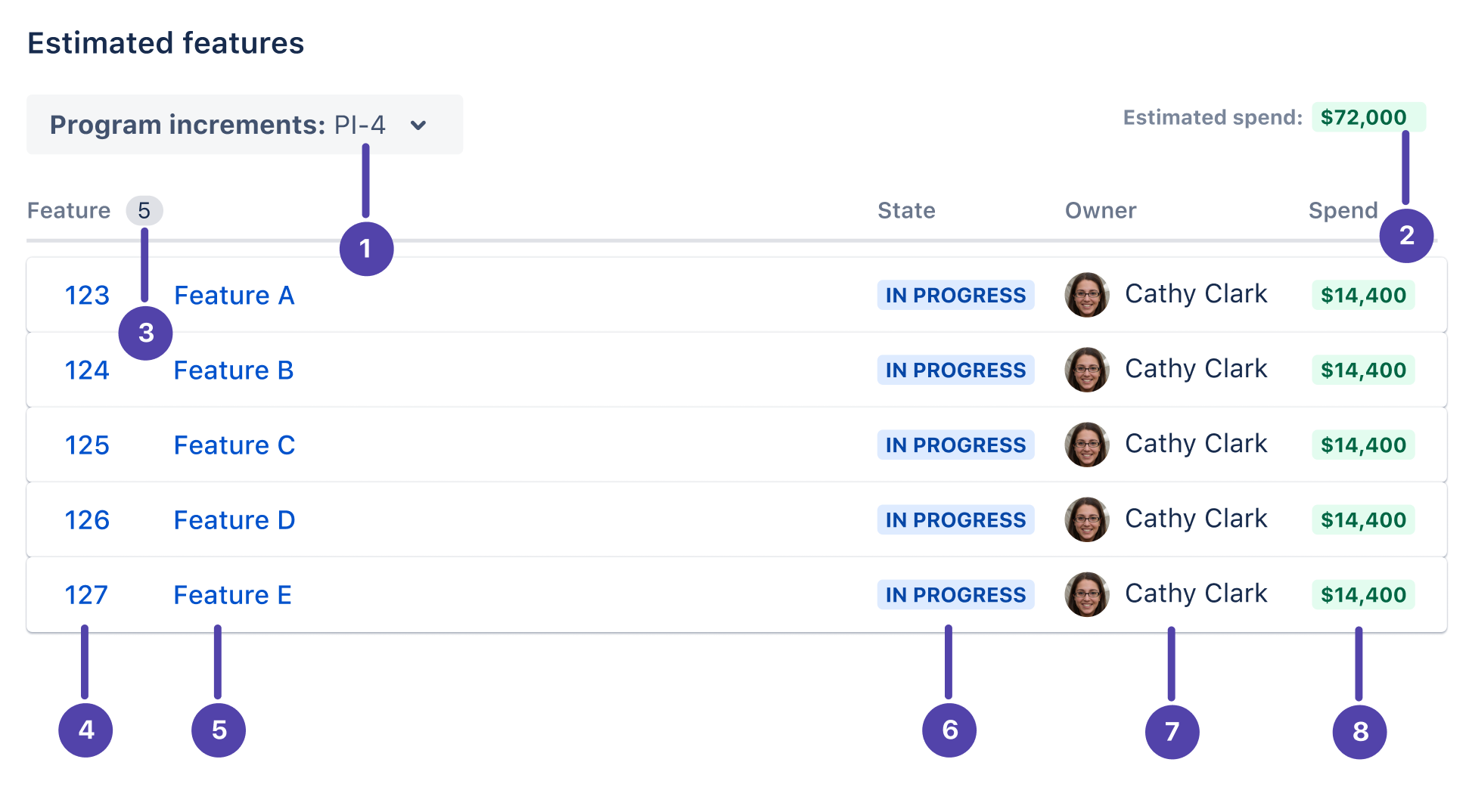
- The program increment(s) that displayed features are planned for.
- The sum of Estimated Spend values from features planned for the selected program increment.
- The count of features in the selected program increment(s).
- The ID of the feature. Click to open the feature's Details panel.
- The name of the feature. Click to open the feature's Details panel.
- The Status of the feature.
- The Owner of the feature.
- The Estimated Spend of the feature, based on the estimate entered. Click the Spend value to display a calculation breakdown card.
Calculation breakdown cards
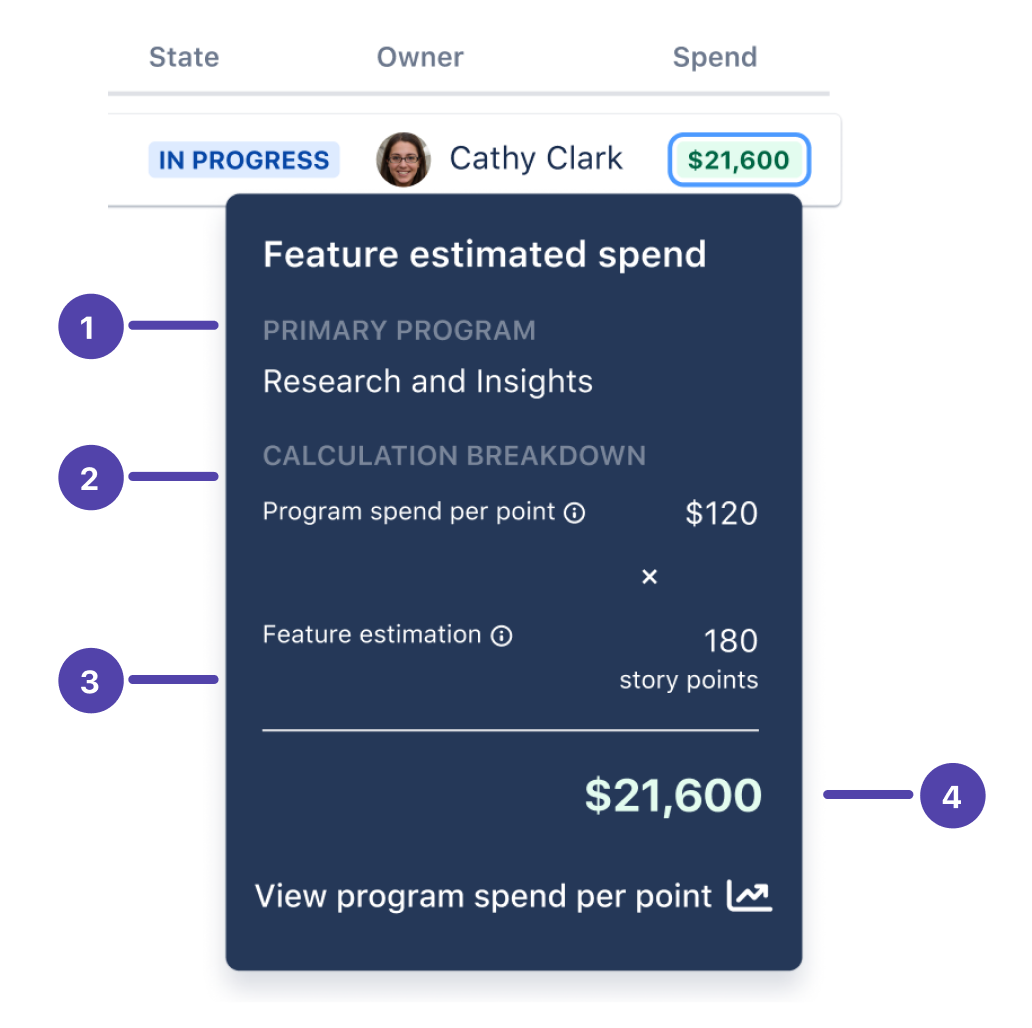
- The program the feature is assigned to.
- The Program Spend per Point value from the feature’s program.
- The estimate entered on the main tab of the feature’s Details panel, expressed in points. If necessary, this value is converted into points using the Estimation Conversions settings.
- The result of the Program Spend per Point value multiplied by the feature's estimate.
Interpret the data on the panel
The primary use case of the Estimated Spend panel is to provide you visibility into how spend is stacking up with child features defined and estimated. Given how certainty increases as scope is further refined with child items, this gives a more confident view into spend than Forecasted Spend.
As with Forecasted Spend, this value can also be used to compare against budget. And, it surfaces any child features that are still unestimated, which provides visibility into how much Estimated Spend could increase as the spend on delivering those features is not yet accounted for.
Join the Atlassian Community!
The Atlassian Community is a unique, highly collaborative space where customers and Atlassians come together. Ask questions and get answers, start discussions, and collaborate with thousands of other Jira Align customers. Visit the Jira Align Community Collection today.
Need to contact Jira Align Support? Please open a support request.