We are very excited to roll out some big changes to the Estimation Conversions settings menu. Many of you have voiced concerns that one estimation conversion for all types of work items is an inhibiter to improving estimation fidelity when planning. We agree.
Background
For those unfamiliar with the estimation conversions functionality, here’s a quick recap. In Jira Align, there are three main estimation systems that can convert values between each other: Weeks (which have Member Week and Team Week variants), Points (which have Fibionnaci and Power of 2 variants), and T-Shirt Size. Portfolios select different systems to use as a metric for estimations.
Stories generally use a point-based method. Larger work items, like features and epics, use T-shirt size or week-based estimations entered as Member Weeks (the effort of one employee during a working week) or Team Weeks (the effort of one team during a working week). These larger estimation methods are helpful for understanding the general level of effort needed for delivery, prior to breaking down a feature into child stories.
Conversions are necessary, as not all calculations can use Member/Team Weeks as an input. Take Estimated Program Increment Load as an example. This calculation is displayed on the Feature backlog to help Program Managers understand if the program increment (PI) is currently underloaded or overloaded. Estimated Program Increment load is essentially estimated planned work divided by the predicted amount of work a program can deliver (aka Program PI Velocity). But! Program PI Velocity is measured in story points. For that reason, we must convert the weekly estimates entered on features into points.
That’s where the Estimation Conversions menu comes in. Found within Platform settings on the Administration page, organizations can set up conversions between estimation systems. Once the settings are saved, sit back and let Jira Align do the hard work of converting various calculations platform-wide based on your configurations.
What’s coming?
In the upcoming 10.85 release, which will ship to test environments on December 5th, 2020, we will roll out separate estimation conversions for epics, capabilities, and features, as well as a revamped settings panel:
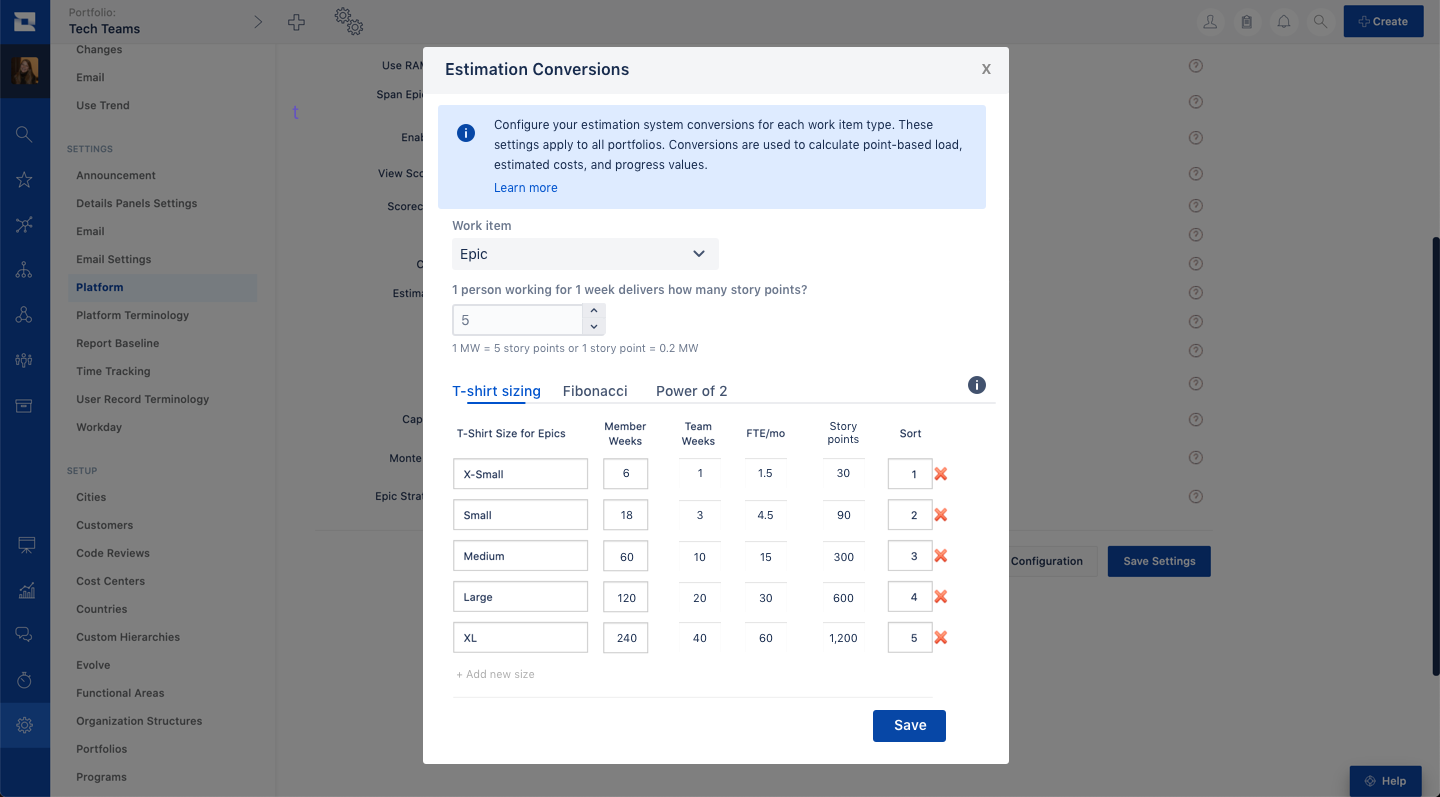
The new settings use Member Weeks as the primary pivot for conversion into other estimation systems, as it is an easy concept to understand. Your teams, program leaders, and portfolio managers should work collaboratively to determine the following value:
How many points can one person, working for one full week, consistently deliver?
Set that number as an organization-wide benchmark.
How will this affect current conversions in my environment?
At first, it won’t! All of your current configurations will be migrated over to the new panel for each work item level. When your team is ready to switch over to the new Member Week based conversions, your Jira Align admin can follow the steps listed below. Upon clicking Save, calculations in Jira Align that use conversions will be updated.
Note: While the estimation system used for point and week-based estimates can be set per-portfolio, Estimation Conversions are global settings that apply to all portfolios in a Jira Align instance.
How do I use the new conversion options?
Admins should perform the following steps once the new settings panel becomes available in their test or production instances to use the new conversion options:
Step 1: Select your work item level
Easy! Start by selecting the work item level you’d like to configure – epic, capability, or feature.
Step 2: Establish the primary pivot
Next, as a team, determine your Member Weeks to Story Points conversion. While this is specific to each work item level, it is the primary pivot used to generate conversions across each of the work item’s estimation systems (T-Shirt, Fibonacci, and Power of 2).
For example, if your team decides that 1 member week is equivalent to 5 story points, then 5 will become your multiplier used in the conversion table.
Step 3: Enter Member Weeks for each system
Within each system – T-shirt sizing, Fibonacci, Power of 2 – all you have to do is set your conversion to Member Weeks. The rest will automatically calculate on its own based on the following multipliers:
- 6 Member Weeks = 1 Team Week
- 4 Member Weeks = 1 FTE/mo (full-time equivalent per month)
Story points will also be automatically calculated based upon the value entered in Step 2.
Step 4: Save
Click Save to confirm the new conversions (once confirmed, old estimation conversions cannot be recovered).
Done! Check out the new estimations on the affected pages listed in the following section.
What pages and values are affected by Estimation Conversions?
Once set, you’ll notice calculation changes across the platform. Below are the key areas by work item:
Epics
- Epic Backlog Column View>
- Portfolio Room > Execution View
- Portfolio Room > Resource View
- Portfolio Room > Financial View
- Forecast
Capabilities
- Capability Backlog Column View
- Portfolio Room > Execution View
- Portfolio Room > Financial View
- Forecast > Agile by Program
- Forecast > Agile by Team
Features
- Feature Backlog Column View
- Feature Backlog list, step and state view
- Portfolio Room > Execution View
- Portfolio Room > Financial View
- Program Room > Program Increment Load
- PI Scope Change
Standalone Features
- Epic Backlog Column View (for standalone features)
- Portfolio Room > Execution View
- Portfolio Room > Resource View
- Portfolio Room > Financial View
Join the Atlassian Community!
The Atlassian Community is a unique, highly collaborative space where customers and Atlassians come together. Ask questions and get answers, start discussions, and collaborate with thousands of other Jira Align customers. Visit the Jira Align Community Collection today.
Need to contact Jira Align Support? Please open a support request.